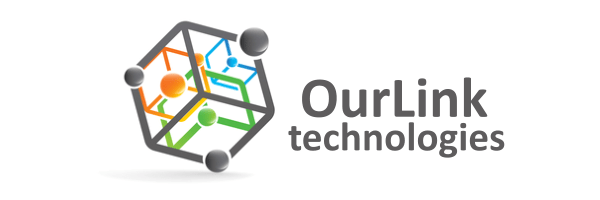If you want to change the main root FTP Account, then you need to change the password of your SiteWorx account. However, if you are going to change the password of a specific FTP account, you should follow this instruction.
1. Log into your SiteWorx account. (e.g. www.example.com:2443/siteworx/ )
2. Under SiteWorx Menu, click the Hosting Features menu item if it is not already open.
3. Click the FTP menu item and then click on the Accounts option.![]()
4. Under the Action list, select the appropriate FTP Account and click on the Edit button.
5. In the Change Password and Confirm Password fields, enter your new password or click on the Generate button to generate a new password.
6. Click on the Save button.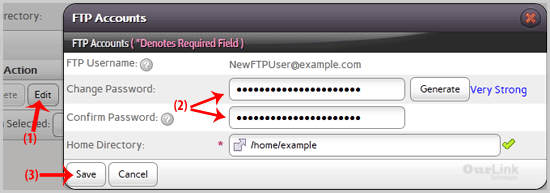
Now you can access your FTP user account with your new password.
Categories
Backup/Restore
4
Cloudflare (cPanel)
9
CloudLinux (cPanel)
10
cPanel - Control Panel
24
Databases
11
DirectAdmin
48
DNS - Nameservers
6
Domain Management
10
Email
17
FTP
9
Installing a Control Panel
6
Mail Filters & SPAM
8
Mobile
11
Others
3
PayPal
7
Plesk
47
Security
10
SiteWorx (Control Panel)
61
Softaculous
76
SolusVM
18
SSL
5
Virtualizor
19
WHM
18
WordPress
17
Categories
How to change the password of your FTP Account in SiteWorx? Print
- 0
Was this answer helpful?
Related Articles

