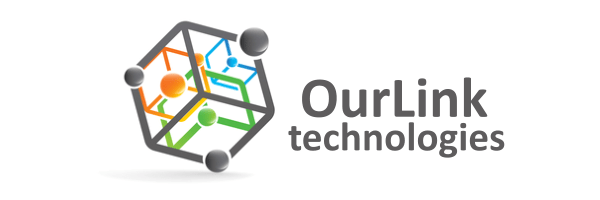1. Log into your SiteWorx account. (e.g. www.example.com:2443/siteworx/ )
2. Under SiteWorx Menu, click the Backups menu item if it is not already open.
3. Click the Backup Now menu item.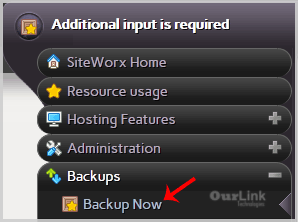
4. Select the backup type and location.
Backup Type: Full Backup.
Backup Where: Default Location.
5. Click on the Continue button.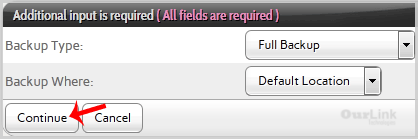
6. Enter your e-mail address in the E-mail status to field under the Create Backup option.
7. Click on the Backup option.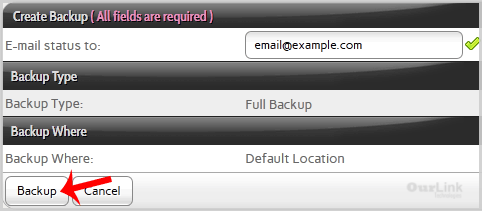
You will be automatically redirected to the Management page where you can see the status of your backup progress, and you will be able to download your backup to your computer. After the SiteWorx backup is completed, you will receive a notification.
Categories
Backup/Restore
4
Cloudflare (cPanel)
9
CloudLinux (cPanel)
10
cPanel - Control Panel
24
Databases
11
DirectAdmin
48
DNS - Nameservers
6
Domain Management
10
Email
17
FTP
9
Installing a Control Panel
6
Mail Filters & SPAM
8
Mobile
11
Others
3
PayPal
7
Plesk
47
Security
10
SiteWorx (Control Panel)
61
Softaculous
76
SolusVM
18
SSL
5
Virtualizor
19
WHM
18
WordPress
17
Categories
How to generate a full backup of your SiteWorx Account? Print
- 0
Was this answer helpful?
Related Articles

