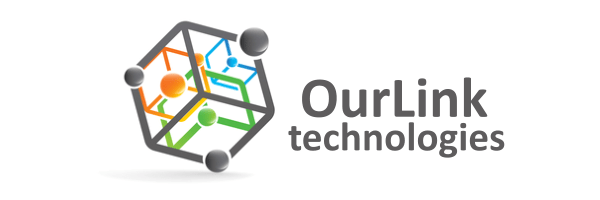BoxTrapper requires all email senders who are not on your whitelist to reply to a verification email before you receive their mail. This protects your inbox from spam.
If you want to get rid of unwanted emails, then you can enable this on all your emails or only on selected emails, and you need to configure BoxTrapper.
1. Login to your cPanel Account,
2. In the Email section, click on the BoxTrapper Icon.
![]()
3. From the BoxTrapper Page, you can see a list of your emails under the Account tab and the status of BoxTrapper (enabled/disabled) under the Status tab. Click on the Manage link.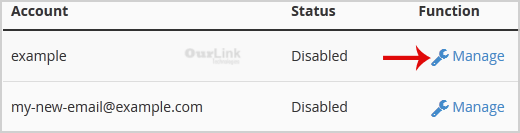
4. On the BoxTrapper Manage Page, if the current status is Disabled, click on the Enable button.
Categories
Backup/Restore
4
Cloudflare (cPanel)
9
CloudLinux (cPanel)
10
cPanel - Control Panel
24
Databases
11
DirectAdmin
48
DNS - Nameservers
6
Domain Management
10
Email
17
FTP
9
Installing a Control Panel
6
Mail Filters & SPAM
8
Mobile
11
Others
3
PayPal
7
Plesk
47
Security
10
SiteWorx (Control Panel)
61
Softaculous
76
SolusVM
18
SSL
5
Virtualizor
19
WHM
18
WordPress
17
Categories
How to enable BoxTrapper in cPanel? Print
- 0
Was this answer helpful?
Related Articles
How to Edit Account Level/Global Email Filter in cPanel?
1. Log into your cPanel account. 2. In the Email section, click on the Global Email Filters Icon....
How to Delete Account Level/Global Email Filter in cPanel?
1. Open Account-Level Filtering in your cPanel Account. 2. Under Current Filters, you can see all...
How to Create Account Level/Global Email Filter in cPanel to Fight Spam?
It's hard to stop spam email entirely, but you can filter it, discard it, deliver it to the...
How to Create a "User Level Email Filter" in cPanel?
It's hard to stop spam email entirely, but you can filter it, discard it, deliver it to the...
How to Edit "User Level Email Filter" in cPanel?
1. Log into your cPanel account. 2. In the Email, section click on Email Filters Icon. 3. Under...

